How to buy a game on Windows Phone 7
Xbox marks the spot

The last full version of Windows Mobile might have introduced an app store to Microsoft's platform for the first time, but it's only on Windows Phone 7 that the marketplace is set to shift up a gear or two.
Indeed, if the number of apps and games already happily sitting on Windows Marketplace is anything to go by, developers are anticipating that early adopters will be getting a little app happy in the coming weeks.
Even if 'smartphone' is your middle name, however, the process of buying and downloading games tends to differ from one OS to the next. Picking up an app on the one-size-fits-all Apple App Store, for instance, is a somewhat different experience from the old skool take of Nokia's Ovi Store.
As this handy guide shows, Microsoft's approach for Windows Phone 7 is more akin to Xbox Live Marketplace - though it's still capable of catching out even seasoned gamers with the odd kink here or there.
 |
|
| Of course, buying and downloading apps of any kind can only happen if you can find the title you're after in the first place. Though Windows Phone already has an impressive body of games to its name, it's naturally not in iPhone or Android's league just yet. The upside of this, of course, is that it's not too difficult to find the game you're after. There are two places you can pick them up from. Windows Marketplace, which can be accessed via the handy tab on the Home screen, has apps of all colours and creeds, while Xbox Live – signified by a tile featuring your avatar bopping around in good form – focuses on the Live enabled titles. |
.jpg) |
 |
|
| Searching both of them is an almost identical experience, however. In the Xbox Live menu, priority releases are listed in a 'spotlight' rundown - much like the kind of charts you encounter on the App Store. Windows Marketplace also lists Xbox Live releases, but does so in amongst all the other games available on the platform. As is typical within most marketplaces, Microsoft breaks down all the releases currently available into categories: Top Titles, New Releases, Free Games, and a ten-strong genre line-up are all on board. If all this sounds like a bit of a muddle, then the handy search button at the bottom of the device allows you to simply type the name of the game you're after, taking you straight to a list of applicable apps. |
.jpg) |
 |
|
| All of the games we've come across on Windows Marketplace seem to come in two flavours – a 'try' edition, which consists of a free trial, and a 'buy' release, which is the full game. Upon finding and tapping on the game you're looking to buy, underneath the usual flurry of blurb and screenshots you're presented with two options – the aforementioned try, and buy. Both, it would appear, serve up the same download, the only difference being paying for the game at a later date essentially unlocks the game in full, a la XBLA on Xbox 360. |
 |
 |
|
| Assuming you're after the full release, the interface then gives you the option to change your payment method. If you're already an Xbox Live Gold member, the credit card you use to subscribe will be chosen by default. However, it's possible to register additional cards online or, as is most likely, during the required registration with Zune to enable you to download music and video. | 
|
 |
|
| As you might expect from a Windows OS, once you've confirmed your purchase you're then given the option to watch the progress of your download and installation, the slate naturally wiped clean once the installation is complete. If there's any kind of problem here – most likely caused by a loss of connection – then underneath the download will be an 'attention required' alert, which, once tapped, handily tells you there's been an error that you probably can't do anything about. There's no need to panic, however. Resetting your phone also resets the download in question upon restart. The phone remembers what game you purchased and cracks on with the download for a second time. | 
|
 |
|
| Once the game is downloaded, it's then time to find it on your handset. However, unlike the likes of iOS, which lists games and apps together on the home screen, games you've downloaded on Windows Phone 7 are located in the Xbox Live hub. Here you can access both full games and demos you've purchased. Holding your finger down on each icon allows you to rate and review it, uninstall it from your handset, or – if you prefer a more traditional setup – pin it to your home screen, app style. | 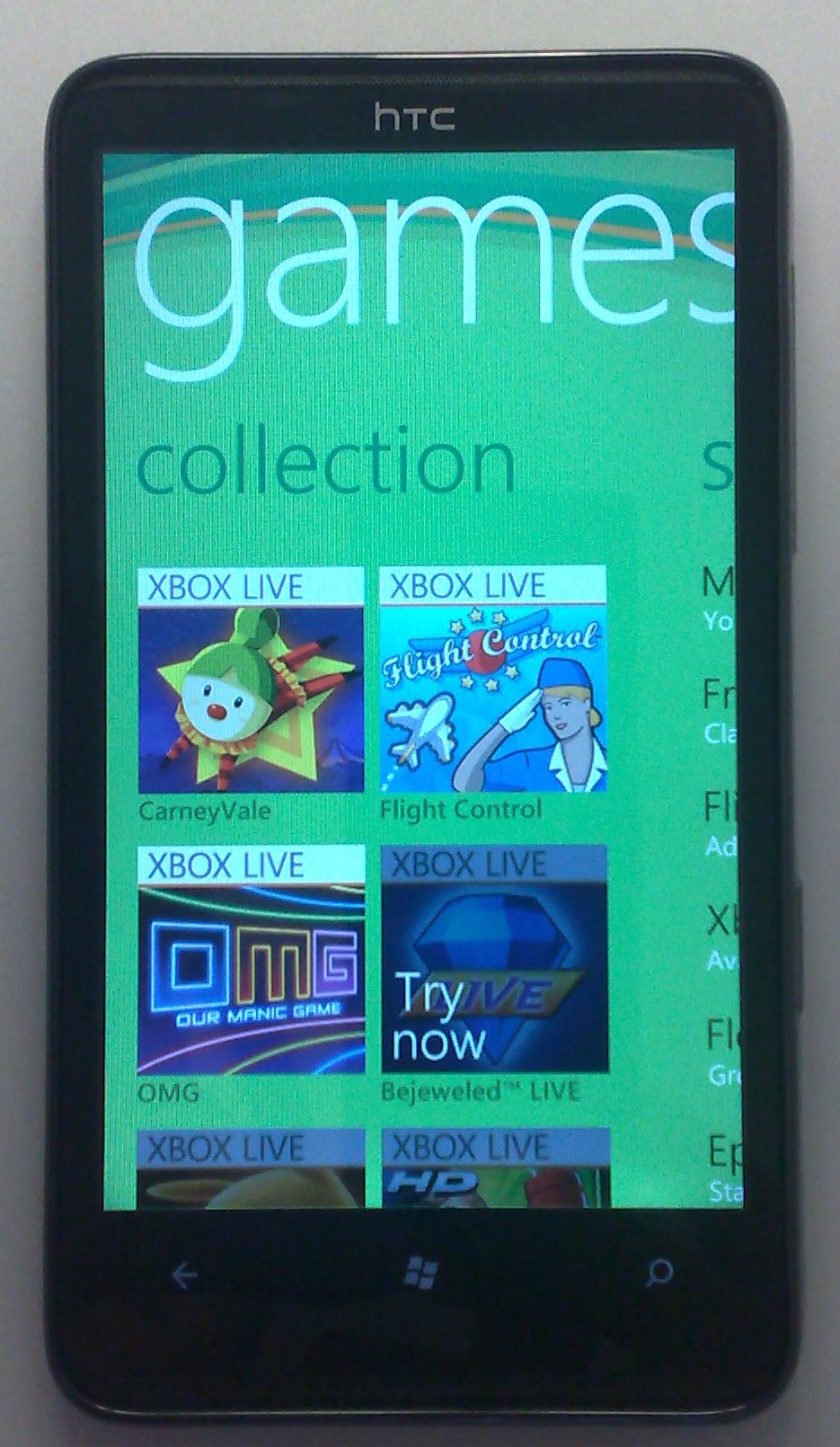 |
