Pocket Gamer's guide to Windows Phone 7
The social network

Most smartphone platforms require a fair bit of explanation when newcomers encounter them for the first time.
The various quirks that official guides or pamphlets neglect to mention – both good and bad – are usually the kind of things that are learnt through experience rather than instruction.
Of course, Windows Phone 7 is something of a double offender on this score.
Not only will those coming to Microsoft's platform fresh from one of its rivals have a lot to learn, but users of its predecessor Windows Mobile 6.5 might well be equally perplexed, given the two platforms have virtually nothing in common.
Pocket Gamer is on hand to explain the good, the bad, and the ugly that Windows Phone 7 has in store for those who pick up a handset in the months ahead.
If your friends list on Facebook is anything like ours, expect the ugly to feature quite prominently.
Facebook integration
If we were pushed to pitch Windows Phone 7 in a few short words, 'the Facebook phone' would probably be the best way to describe it. So slick is its implementation that once it's set up you'll forget how you ever existed without it.
For the large part, its setup is carried out automatically. Asking to connect to your Facebook account is one of the first things the platform does when turn it on for the first time.
There's a fair chance your contact list will already be populated in some way. Windows Phone 7 requires a Windows Live account to function - entering either your MSN Messenger or Xbox Live account details brings across any friends you have tied to the email address in question.
You'll find it's populated even further once you enter in your Facebook details.

The 'What's New' feed
What makes such a connection essential, however, is just what it does with this information. Friends are displayed in amongst your contacts, their phone numbers added to your roster if the users themselves have them logged on their Facebook pages.
Their activities, too, are collected together in the 'What's New' feed, with the ability to comment or 'like' posts and photos directly from this feed a notable strength.
Though Windows Marketplace naturally comes with a free Facebook app, downloading it is somewhat surplus to requirements – Windows Phone 7 locks Facebook into its very core.

Other social networks
As stated, Windows Phone 7 needs an active Windows Live account to function. Just as with Facebook, any accounts on your friends list will be dropped into your contacts automatically.
However, integration with other networks doesn't stop there. Recent updates to Microsoft's Messenger setup – including links with Yahoo! Messenger and LinkedIn in the most recent refreshes – means all sorts of other connections you've made online are also added to your contacts list.
It essentially turns your phone into one big social hub. Posts that people make on a variety of different sites and tools are dropped into a consistent feed for you to view at your leisure.
The OS changes what the contacts list on our phones is for. No longer is it restricted to the folk we happen to have the numbers of.
Instead, it's the portal through which we can reach anyone and everyone we with whom we have any sort of connection.

Linking accounts
It might have crossed your mind that dropping people into your contacts list via so many different routes might lead to duplicates. It does. Many people appear three or four times, depending on how many networks you have them on.
However, Windows Phone 7 comes with a neat way to clear up such clutter, allowing you to group together all the separate entries into one listing.
Tapping the 'link' icon at the bottom of each contact brings up a number of accounts the phone believes may belong to the same version, based on matching email addresses or names.
You can then link these all together with one tap, or search for contacts individually via the 'search' button. There appears to be no limit to the number of accounts you can link.
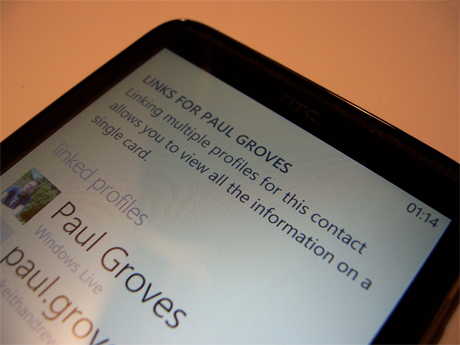 Xbox Live
Xbox Live
Xbox Live on Windows Phone 7 is both a marketplace and a network.
Games that support the platform - so far the cream of the crop, if both the franchises and prices are anything to go by - are sold in a separate section of Windows Marketplace.
However, all the games also add gamerpoints to your Xbox Live account - assuming you already have one - whenever you unlock achievements in play.
(You can find out how to buy a game on Xbox Live by clicking here.)
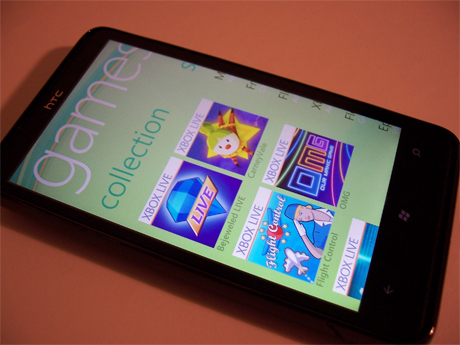
The camera button
Much lauded by Microsoft during its press-blitz pre-release, the camera button – located on the right-hand side of the handset, near the bottom – allows you to access the phone's camera instantly.
Wherever you are in the OS, whether browsing emails or playing a game, tapping this button once takes you straight to the camera, the phone ready to take a shot within seconds.

Search
Similarly instant is Windows Phone 7's search setup. It's to Microsoft's credit that, whenever you happen to press it, it's a fairly consistent experience.
From the home screen, pressing search opens a mobile-tailored Bing experience, designed to compile and display results to suit the Windows Phone 7 both in terms of display and content.
For instance, pressing it and searching for pubs in the area brings up a series of results complete with ratings and reviews.
Press it while in your contacts or email, however, and you can search for individual people or emails. Apps, too, accommodate the setup, the need for a search button on the screen eradicated thanks to its implementation.

Voice search
Microsoft has also heaped much praise on the voice search abilities of Windows Phone 7, via TellMe. Holding down the Windows button calls up the search bar at the top of the screen, with the setup able to call specific contacts or open specific apps, depending on your instructions.
Bing search, however, seems to be strangely absent. Though promo videos suggest all you need to do is say, for example, "restaurants in London" or "find local supermarket" the feature doesn't seem to be fully equipped in the UK yet, with the phone claiming not to have recognised your instruction each and every time.
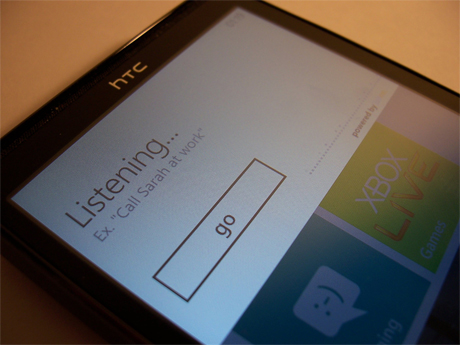 Pictures
Pictures
This is another area where Facebook integration comes into its own.
From the Pictures tab – or, indeed, straight after you've taken a photo – it's possible to upload any shot instantly to either Facebook or Microsoft's file-sharing platform SkyDrive.
You can also attach said shots to an email or MMS, set it as a wallpaper or even edit it with any applicable apps. HTC HD7 owners, for instance, are given the opportunity to alter photos via HTC's Photo Enhancer app, pre-installed on the handset.
Unlike in iOS, it's also possible to add pictures directly from the email setup itself, a paperclip icon at the bottom of a new email taking you directly to the photos saved on your handset.
Most impressively, all of your Facebook photos can be viewed from within the photo viewer, categorised by the respective folders they're in on the website.
This, of course, relies on you having either a web or mobile connection – none of the photos is saved on the handset itself – but the pictures load surprisingly quickly and it's possible to reply to any comments made on Facebook from within the photo's hub itself.

Linking up with Email accounts
Windows Phone is naturally geared towards linking up with Hotmail and Outlook accounts, but it also accommodates pretty much every other major provider you can think of.
From within the 'settings' menu, you can access automated setup processes for the likes of Yahoo! Mail, the email account you might have with your operator, or Gmail.
In essence, Windows Phone supports any email account with POP or IMAP enabled, a separate option allowing you to take a more manual approach and enter the details of any other accounts you might have.
Each account then shows up as a separate tab on your home screen.
There are a few problems, however. During our test, the phone had random difficulties linking up with some Gmail accounts. While some accounts worked with '@gmail.com', others only recognised '@googlemail.com', but there doesn't seem to be any prompt given for which is which.
Also, if your Windows Live account is linked to a non-Microsoft email account, you'll need to log into live.com on the web before the phone will fully sync with your details – something, again, which the phone doesn't tell you to do.
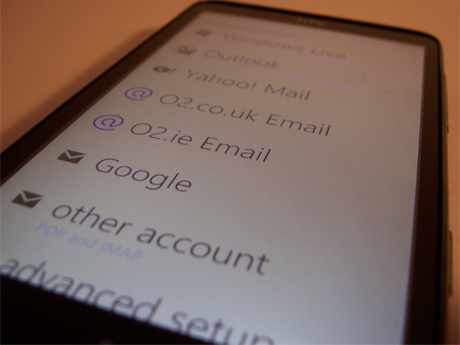
Wireless syncing with Zune
Much like iPhone, to download any music or videos onto your handset, you need to link any Windows Live account you have with Zune through the Zune desktop program.
Once this is done (Zune requires you to define a router point for both devices to access), it's then possible to sync your playlist on your desktop wirelessly.
All you need to do is charge your handset from the mains while your PC is on. Once you've been charging it for ten minutes, Zune will automatically load on your PC, syncing with your device instantly.
You can then drag and drop items into the phone icon on Zune as you choose, the program automatically loading each one onto the phone as you do so.

