How to get started with PSP's Go!View
A step-by-step guide to Sony's TV-on-Demand service for your PSP

Set up with Sky, Go!View is Sony's TV-on-Demand service for PSP. It's currently only available for users in the UK and Ireland, although in time deals will be set up with other European partners for other countries.
The basic system requirements are a PC running WinXP, Internet Explorer v6.0+ and Adobe Flash v9.0+. You'll also need a decent broadband internet connection and 3GB of free disk space on your PC. In terms of your PSP, at least 1GB of free space on your Memory Stick is recommended, and you'll also need a USB cable.
The main focus of the service is monthly subscription packages for access to TV from the likes of Sky, the BBC and National Geographic.
TV packages are £5 per month for one pack, £8 for two, and £10 for three. The current packs are Entertainment (including Hustle, Scrubs, Weeds, Spocks, Battlestar Galactica), Comedy (including Little Britain, League of Gentlemen, Red Dwarf, Alan Partridge), and Sports (er, some old sports stuff).
Movies range from £3.50 for Eastern Promises, Michael Clayton and Wedding Daze to £2.50 for Snatch, Men in Black, ET and The Way of the Dragon. Presumably these will be updated over time.
But how to get your hands on such goodies? Well, check out the following 14 straightforward steps.
Step-by-step with PSP's Go!View| Step 1: Registration You'll first have to go to the Go!View website. Also check out the basic system requirements as previously discussed. |
 |
| Step 2: Personal details You'll need a unique username, plus your password needs to be between seven and 20 characters. You'll also have to choose a four-digit PIN number. |
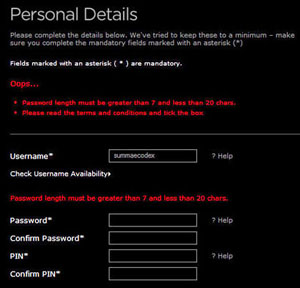 |
| Step 3: Download the PC client Once you've successfully registered, you should download the Go!View PC client software. You don't have to do this immediately. You can start to view the available TV content but it makes sense to take things step-by-step, right? |
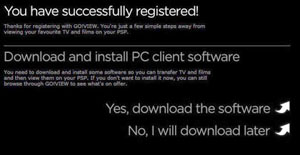 |
| Step 4: Downloading the PC client The Go!View PC client exe is 14.3MB. Put it somewhere obvious, like the desktop. |
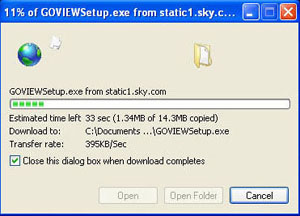 |
| Step 5: Error #1 Because of the tough requirements, like us, you might come across error messages when trying to install the Go!View PC client. We had to upgrade our Windows Media Player to version 11 (for DRM reasons). You might also have to upgrade your version of Flash or .NET Framework (how geeky!). Don't worry, though, because these are relatively painless processes. Just follow the prompts. |
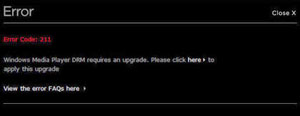 |
| Step 6: Launch the client Once you've installed the Go!View PC client, you can launch the Flash-based application. It will also create a shortcut for your desktop and will add itself to your start-up tasklist. |
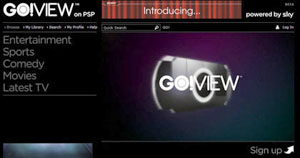 |
| Step 7: Pricing There's no point going through this process if you're not prepared to enter your credit or debit card details. Although there's an offer where you get a free first month's subscription, you'll still have to enter your card details to gain access. |
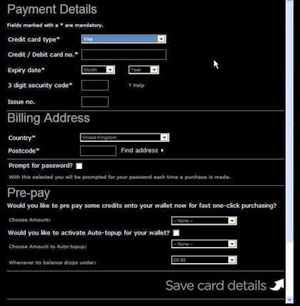 |
| Step 8: Download your programme Downloading content is a slightly complex process because you have to download to your PC. Here we're downloading the first episode of Scrubs Series 3. It's 24 minutes long and the PSP-formatted file is 148MB. |
 |
| Step 9: My Library Once content is downloaded to your PC, it can be viewed in your library. Using the Window Media Player DRM, content has a 29-day expiry date and you can transfer it three times to your PSP. |
 |
| Step 10: Error #2 To transfer to your PSP, you have to connect your PSP to your PC using a USB cable. You can't just do it using your Memory Stick. That's wrong. |
 |
| Step 11: Error #3 Your PSP must also be running the most up-to date firmware version (4.05 at this time). You can either do this via your PC or directly download it using your PSP's Network Update option. |
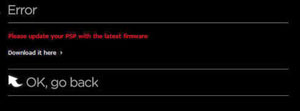 |
| Step 12: Transfer Once you've sorted out these errors, you can transfer content from your PC to your PSP. Of course, you'll have to select the USB Connection option on your PSP. As you can see, we've only got 227MB free on our Memory Stick but that's okay as one episode of Scrubs is only 148MB. So we can tick the item box and then click on the Continue button. |
 |
| Step 13: Transfer completed The transfer to PSP is obviously much quicker than the download but what's significant to notice is the DRM means you have less time to watch your content once it's on the PSP: in this case the 'PSP view window' is 13 days and 23 hours. |
 |
| Step 14: Finally on PSP And there it finally is on our PSP. Let's prepare to check out the doings of JD, Turk and Elliot from 2003… |
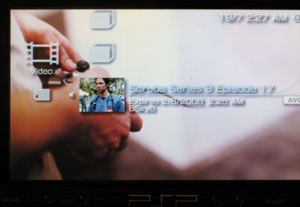 |
