How to use Skype on your PSP
Reach out and touch someone with your PSP

The world’s going gaga for a certain slinky black widescreen device that allows you to play all of your media files, play games and communicate while out and about. People seem to forget that there’s another device on the market that meets all of these criteria - and it’s cheaper.
Yep, Sony’s unfairly maligned PSP is a fantastic all in one media playing device (and still the best way to watch movies on the go) and it remains the most capable handheld gaming device on the market, even three years on from its release.
But what about communication? Okay, the PSP is no mobile phone, but in this increasingly wi-fi connected age that doesn’t necessarily matter. Sony’s device now comes with Skype as standard, which allows you to make free calls to other Skype users and cheap calls to land lines, all via an internet connection.
Here’s a brief rundown of what you’ll need to get up and running, and how to use it once you’re ready.

|
|
| The first thing you should do, if you haven’t already, is set up a Skype account on your PC. To do this, simply go to the Skype homepage and follow the prompts to download the programme for free. Once in you'll be able to add contacts by their username, which in turn opens up the world of free phone calls. Oh yes. |

|

|
|
| Next you’ll need a PSP, which may seem like a bit of an obvious thing to say. But you see, there's a bit of a catch. You can't use just any old PSP. Unfortunately, owners of the original unit (the Fat & Heavy?) won’t be able to run the programme due to memory limitations. Owners of the Slim & Lite variants - the PSP 2000 and PSP 3000 - are laughing, thanks to Sony doubling the RAM for these units.
All you need to do now is ensure your PSP unit is up to date - any firmware from v3.90 onwards will have the Skype feature included. |

|

|
|
| You’ll also need a means to converse with people. The PSP 3000 comes with a built-in mic, but PSP 2000 users will need to invest in something like the Sony PSP Slim & Lite Headset + Remote Control 2000, which can be picked up as a bundle for less than £20 online. Once connected together, these two peripherals plug into the PSP’s video-out port on the bottom-left of the unit.
Now you should be all mic’d up and ready to get Skypeing. |

|

|
|
| Now you can enter Skype on your PSP - you’ll find it in the ‘Network’ section on the front end. You’ll be asked how you want to connect, so just point it in the direction of your preferred wi-fi connection (ensuring that your WLAN switch is on) and connect away.
If you’ve completed Step 1 and signed up for a Skype account you’ll have no problems. Type in your user name and password and click Sign In, and all your contacts will be automatically imported from your account. |

|

|
|
| You’ll notice that Skype on PSP has been adapted beautifully to fit the form of the XMB interface, which basically means that you access everything seamlessly via the PSP’s front end. There's no sensation of entering a program at all, beyond the sign-in page.
Scroll up to Contacts and hit Right or X to see who’s online, and hit Triangle to bring up your options - whether you want to Call, Rename, Block or Remove that particular person. |

|

|
|
| Navigate down to 'Dial' if you want to call a land or mobile number. Keep in mind that you’ll need to input the appropriate country code for the person you want to call as well as their number. You’ll need to have bought some Skype Credit through your PC account to make such calls, but you can view how much you have left on your PSP by going into Tools>My Account>Skype Credit. |
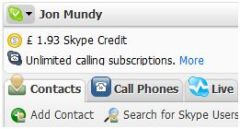
|
