How to transfer photos to your PSP
See your snaps on the go

With its wonderful colour widescreen, it's no surprise the PSP is a very capable portable photo viewer. By connecting your PSP to a PC, you can transfer digital photos that you've taken with a digital camera, video camera or even your mobile phone. All you'll need is a Memory Stick Duo and a USB cable with a Mini B type connector, both of which can be bought at any home electronics or PC store. If you've already connected your PSP to your PC, perhaps to transfer some video or music files, skip directly to step 4

|
|
| With your PSP turned off, insert the Memory Stick Duo into the Memory Stick slot on the left of the PSP console. Turn your PSP back on and go to the home screen and access the Settings. Scroll down to System Settings and press 'X'. |

|

|
|
| Within the System Settings section, scroll down to Format Memory Stick and press 'X'. Confirm that you want to format the Memory Stick Duo and wait for a few seconds while it takes place. |
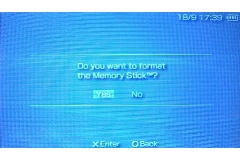
|

|
|
| Once formatted, return to the Settings section at the home screen and scroll to USB Connection. Connect one end of the USB cable to your PC and the other to your PSP and then press 'X'. |
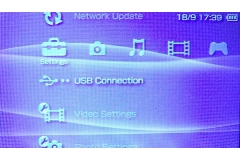
|

|
|
| This will enable your PSP's USB connection and, after your PC has loaded any drivers it needs (as long as you're using Windows ME, 2000 or XP it'll do this automatically), open My Computer on your PC's desktop. |
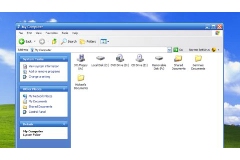
|

|
|
| Double-click on the Removable Drive icon and then on the PSP folder. You'll now see a selection of folders, one of which is called PHOTO. Open this folder by double-clicking on it with your mouse. |

|

|
|
| You can now save or drag and drop photos (.jpg or JPEG files) into this folder, either individually or in their own sub-folder. Once they've been transferred, press 'Circle' on your PSP and go to the Photo icon on your PSP's home screen and press 'X'. Check out our other PSP How Tos. |

|