How to become an ace animator with your DS
Well, Flickbook will at least get you on your way

We've long been fans of flick book animations. You know, where you draw a series of scenes on the corner of a page in an exercise book and then animate them by flicking through the pages in quick succession.
Well now you no longer have to waste all those good school books because you can do it on your DS – and in half the time.
How? Simply cast your eyes below and follow our simple step-by-step guide. Get practising and you could yet make the Ratatouille 2 team of animators. Hey, if we haven't got dreams, what have we got, right?
 |
|
| Download Files The first step is to download the files you'll need. If you are tidy little bod you may want to collect them together in a folder on your PC. You need to download the following: - Flickbook DS: Flickbook_0_3_preview.nds from here - DLDI File System Patcher Software: dlditool-win32-gui.zip from here - DLDI Driver File: from here |
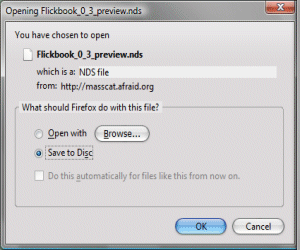
|
 |
|
| Patch Flickbook software Because Flickbook DS uses a generic file system library it needs to be patched so it can access files on your particular homebrew card. 1. Extract the dlditool-win32-gui.zip Patcher software to a folder on your PC. 2. Run the dlditool32.exe program. 3. Click the DLDI File button and browse to the location of the DLDI driver file you downloaded during Step 01. Ensure you have downloaded the DLDI driver file for your particular homebrew card from the list provided here. 4. Click the Binaries button and browse to the folder on your desktop and select the Flickbook_0_3_preview.nds file. |

|
 |
|
| Copy files to DS If you've got this far, now's the time to copy the files to your homebrew card. 1. Locate the Flickbook_0_3_preview.nds file from Step 02. 2. Copy it to the root of your homebrew folder. |

|
 |
|
| Use Flickbook DS You can now fire up the Flickbook DS application. 1. Remove your homebrew card or memory stick from your PC. 2. Insert your homebrew card into your DS. 3. Turn on the DS power and run the Flickbook_0_3_preview.nds file. 4. The software will take a moment to load. |
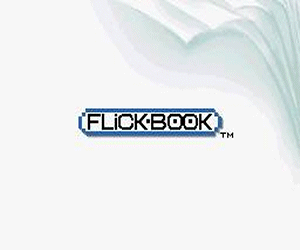
|
 |
|
| Start animating Once loaded the software you can start painting as follows: - Stylus to apply paint. This will use the currently selected brush size and colour. - Move the drawing area by pushing down on the D-pad or B and then dragging the area around with the stylus. - Zoom in and out of the drawing area by holding 'up' on the D-pad or X and then dragging up and down with the stylus. - Scroll through the animation frames by holding one of the shoulder buttons and dragging left and right with the stylus. Left and right on the D-pad enable you to change to the previous and next frame. |
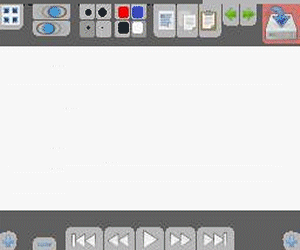
|
 |
|
| Customise Flickbook DS You can alter the appearance of the animation interface by providing a new skin. Place the skin in the Flickbook/skin directory on your homebrew cart. A skin comprises a number of 256 or 16 colour 256x192 pixel BMP format files. As an example, the default skin (the one built into Flickbook) is available here. Further information can be found here. As ever, check out our past DS How Tos to discover the many various ways of increasing your handheld's functionality. |
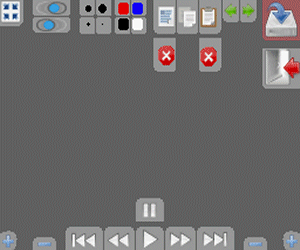
|