How to turn your DS into a dice roller
Because you never know when you'll need one

This week we have just what every dungeon master needs: a comprehensive dice roller that provides a range of rolls and modifiers at the touch of a button.
This little bit of homebrew for the DS is ideal for those long role-play sessions on the move, and so much more in keeping with the modern age.
What do you mean, niche? Here at Pocket Gamer we cater for all types of players, we'll have you know. Tsk.

|
|
| Download Files The first step is to download the files you'll need. If you are tidy little bod you may want to collect them together in a folder on your PC. You need to download the following: - DiceRoller: DiceRoller_v.0.5b.zip from here. |
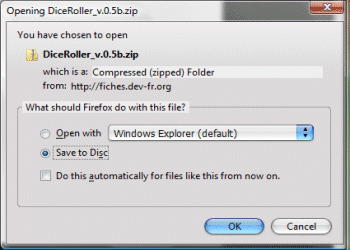
|

|
|
| Unzip the application Once everything is downloaded, your next step is to unzip the DiceRoll software into a folder on your PC. 1. Unzip the DiceRoller_v.0.5b.zip file that you downloaded during Step 01. 2. Keep the folder to hand on your desktop or similar location. |
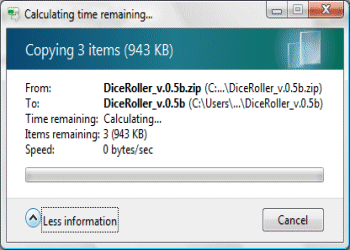
|

|
|
| Copy to homebrew card Before you do anything else, you need to use the tool provided in the zip to build your picture library. DiceRoll works with a variety of homebrew cards. As there is no file access required, you should be able to copy it across and start using it with no patching. Simply copy the DiceRoller_v.0.5b.nds file to the root folder of your homebrew card. Note: There are alternate version provided for Super Card (DiceRoller_v.0.5b.sc.nds) or GBA (DiceRoller_v.0.5b.ds.gba) cart users. |

|

|
|
| Start DiceRoll You can now fire up the DiceRoll software. 1. Remove your homebrew card or memory stick from your PC. 2. Insert your homebrew card into your DS. 3. Turn on the DS power and run the appropriate DiceRoller_v.0.5b.nds file for your homebrew card. 4. The software will take a moment to load. |
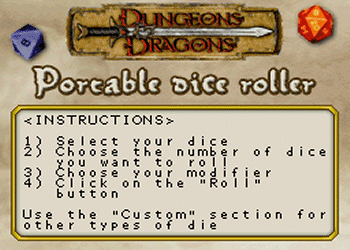
|

|
|
| Perform standard dice rolls Once the software has loaded you can roll your required dice: 1. Tap the required dice icon on the touchscreen. 2. Use the Up/Down spin buttons to specify how many dice you wish to roll. 3. Tap roll and the resulting number is displayed on the top screen. |
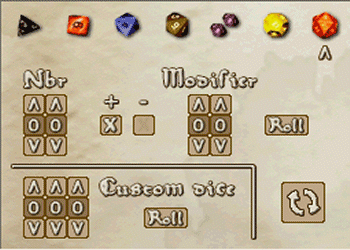
|

|
|
| Perform modified dice rolls Many role-playing situations require a modifier to be applied to the roll. This feature is included, of course, and can be achieved as follows: 1. Tap the required dice icon on the touchscreen. 2. Use the Up/Down spin buttons to specify how many dice you wish to roll. 3. Tap to choose a positive or negative modifier. 4. Use the Up/Down spin buttons to specify the modifier. 5. Tap roll and the resulting number is displayed on the top screen. Further information can be found here. As ever, check out our past DS How Tos to discover the many various ways of increasing your handheld's functionality. |

|