How to play homebrew Quake on your DS
Shoot and strafe? Okay, there's more to it than that

Time after time we're amazed by the efforts of homebrewers who work hard to breath new life into old favourites. Quake on DS is a great example and it's now approaching the point where it is playable, with pretty smart sound, graphics and frame rate.
Here's how to get up-and-running. Beware, this is much more complicated than our usual DS How Tos, so you might want to prepare a cup of tea! If you're new to homebrew on DS, you'll need to read our guide first.

|
|
| Download Files The first step is to download the files you will need. Collect them together in a folder on your PC: - PC Shareware Quake: Quake106.zip - Quake Control Configuration: config.cfg - DLDI File System Patcher Software: dlditool-win32-gui.zip - DLDI Driver File - Quake DS Homebrew Software: quakeds_290407_pre2.zip |
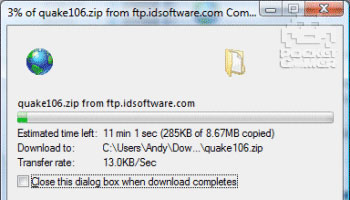
|

|
|
| Locate Quake Files The .PAK files that define Quake's levels can be obtained from the full game if you own a copy, or from the freely downloadable shareware version. Install your available version of Quake. If you are using the shareware version this simply involves unzipping Quake106.zip and running install.bat. If you have the commercial version, follow the instructions that came with the game. Then: 1. Insert your homebrew card or memory stick into your PC. 2. Create an id1 folder in the root of your homebrew card. 3. For the shareware version, copy PAK0.PAK to the id1 folder on your homebrew card. By default, these files should be found at the following location: C:QUAKE_SWID1PAK0.PAK. 4. For the commercial version, copy both PAK0.PAK and PAK1.PAK to the id1 folder on your homebrew card. |
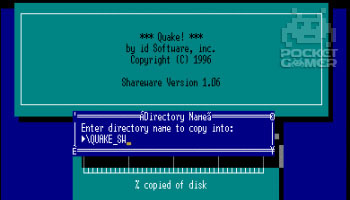
|

|
|
| Locate Quake Configuration Files To specify how the Quake controls map to the DS buttons you need a Quake control configuration file. 1. Locate the Quake control configuration file you downloaded in Step 01. 2. Copy the config.cfg file to the id1 folder on your homebrew card. |
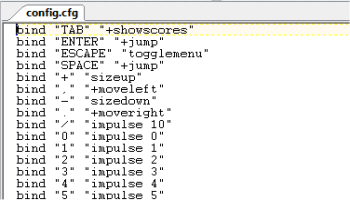
|

|
|
| Unzip Homebrew Quake You now have the game files installed. Next, you need to install the DS homebrew version of the Quake engine that will use these files to play the game. 1. Extract the quakeds_290407_pre2.zip file to a folder on your PC. 2. Copy the QuakeDS.nds file and the data folder to the root of your homebrew card. |
.jpg)
|

|
|
| Patch Homebrew Quake Because QuakeDS.nds uses a generic file system library, it needs to be patched so it can access files on your particular homebrew card: 1. Extract the dlditool-win32-gui.zip Patcher software to a folder on your PC. 2. Run the dlditool32.exe program. 3. Click the DLDI File button and browse to the location of the DLDI driver file you downloaded during Step 01. Ensure you have downloaded the DLDI driver file for your particular homebrew card from the list provided here. 4. Click the Binaries button and browse to your homebrew card and select the QuakeDS.nds file that you copied to it during Step 04. |
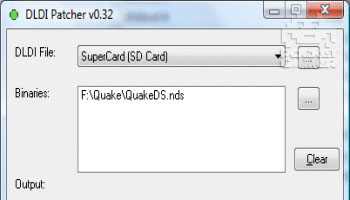
|

|
|
| Play Quake You now have Quake installed on your homebrew card! 1. Remove your homebrew card or memory stick from your PC. 2. Insert your homebrew card into your DS 3. Turn on the DS power and run the QuakeDS.nds file. 4. Play Quake on the DS with the following buttons: - Touch the bottom screen to look around - D-pad to strafe and run - Left Shoulder button is fire - Right Shoulder button is jump - X/Y cycle through weapons - Start to show/hide the menu - Select chooses menu items More advice can be found at the excellent Drunken Coders. Don't miss our other DS How Tos. |
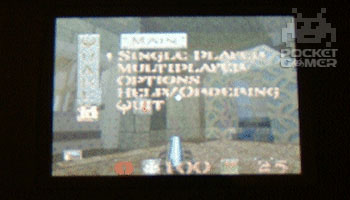
|