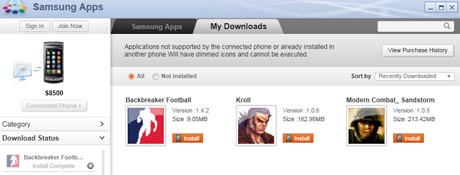How to download games to your phone via Kies
From PC to Wave

There are two ways to download games and apps from the Samsung Apps store.
You can either do it directly on your phone or via the Kies desktop utility for Windows PCs.
Despite its silly name, Kies is quicker - assuming your PC's internet connection is faster than your phone's - and also enables you to store, manage, and organise your downloads in a similar manner to Apple's iTunes.
Of course, your Samsung Apps's account detail can be shared between PC and phone.
.gif)
If you don't yet have Kies, check out our initial guide.
Otherwise, boot up Kies and then click on the Samsung Apps icon (second from left on the bottom widgets menu) and you'll see this view.

.gif)
.gif)
If you're not yet registered on Samsung Apps, fill in your email and password to get your account up and running and logged in.
You can check the two boxes if you want the system to automatically enter your details for future visits.
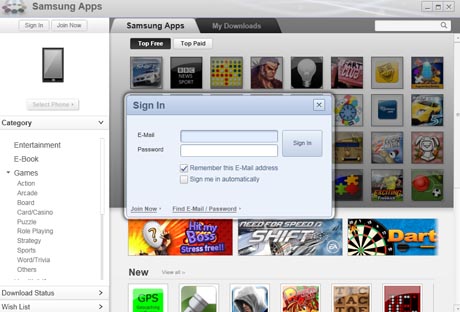
.gif)
.gif)
You can search for games (and other apps) via the free or paid tabs, or the search box.
In this case, I'm going to buy and download NaturalMotion's Backbreaker Football.
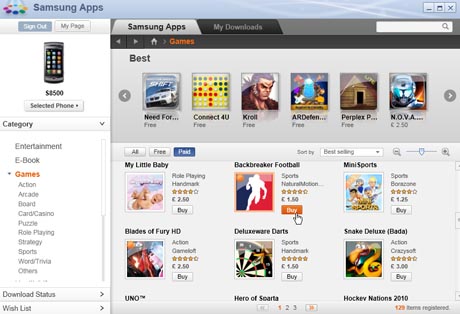
.gif)
The details of the purchase are then shown for you to confirm. You'll also receive an email receipt.
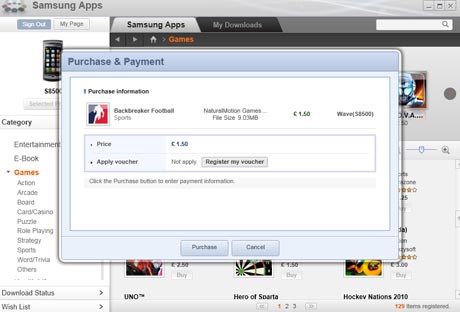
.gif)
.gif)
Samsung Apps (via Kies) requires a credit card to be entered for purchases - just like the Apple App Store and iTunes then.

.gif)
.gif)
When you switch to the My Downloads tab, you can see what games and apps you've already downloaded.
You can see how your download is progressing via the Download Status menu on the left hand side. In this screenshot, you can see Backbreaker Football has been downloaded to my PC but not installed.

.gif)
To install the game, you have to connect your phone (I'm using a Wave) via USB. You will have to end all running applications on your phone to do this.
Hold down the main Menu button (the big diamond-shaped one on the Wave) and select the prompt to do this.
You will see your phone and number displayed on the right hand side of the screen in Kies when it's connected. (I've partially obscured my number because as much as I like you, I don't want you to phone me.)
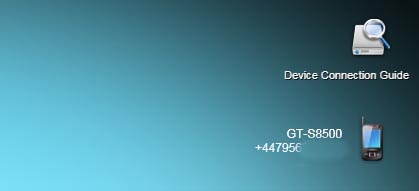
.gif)
.gif)
To transfer a game, click on the orange Install button. For some reason, this Install button is displayed even for games you've already installed on your phone but you can use the Not installed option to explicitly see what has and has not been installed.

.gif)
.gif)
Clicking on Install, the progress of the transfer is shown via the blue bar.
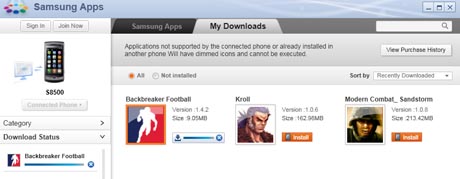
.gif)
When complete, the orange Install button will remain but the download status in the left hand column will be listed as Install Complete, and more importantly, I now have Backbreaker Football on my phone.