How to make and share your own Amazing Alex levels
Build your own incredible machine

Rovio's new physics-puzzler Amazing Alex might already have 100 levels for you to figure out, but that's not the end.
Thanks to a nifty level creation tool and a community of inventive gamers, there are (effectively) an unlimited number of levels to play.
If you think you're as amazing as Alex, and you could make a convoluted contraption that would make Heath Robinson proud, you'll want to get stuck into the game's level maker as soon as possible.
Follow this tutorial and you'll find out how to unlock the level tool, make your own stages, upload them to Rovio's website, and even share them on Twitter and Facebook.
 |
|
 The level creation tool is under 'My Levels' on the 'chapter selection' screen. It is kept locked until you've finished the first chapter - the Classroom - so you'll need to finish up the game's first 16 levels before you can start flexing your creative muscles.
Once you've graduated from the Classroom, hit 'My Levels', and then press the big red '+' button to start building your contraption.
The level creation tool is under 'My Levels' on the 'chapter selection' screen. It is kept locked until you've finished the first chapter - the Classroom - so you'll need to finish up the game's first 16 levels before you can start flexing your creative muscles.
Once you've graduated from the Classroom, hit 'My Levels', and then press the big red '+' button to start building your contraption. | |
 |
|
 You'll be presented with a blank screen. If you don't like the green backdrop, you can hit the landscape button to change the background image.
Now, you need to build a level containing at least one object and all three stars. Drag objects and stars from the toolbox at the bottom, and move and rotate them just like you do in the actual game.
At this stage, you should have it in your head that you're building the final solution for an Amazing Alex puzzle, with all the pieces in place. When you hit the Play button, the level should complete itself, and all three stars should be collected.
If all three stars are collected when you press Play, the Tick button will spring to life. Tap it to move onto the next step.
You'll be presented with a blank screen. If you don't like the green backdrop, you can hit the landscape button to change the background image.
Now, you need to build a level containing at least one object and all three stars. Drag objects and stars from the toolbox at the bottom, and move and rotate them just like you do in the actual game.
At this stage, you should have it in your head that you're building the final solution for an Amazing Alex puzzle, with all the pieces in place. When you hit the Play button, the level should complete itself, and all three stars should be collected.
If all three stars are collected when you press Play, the Tick button will spring to life. Tap it to move onto the next step. | |
 |
|
 Now, you need to make it into a puzzle. Move some of the objects back into the toolbox so that the level no longer completes itself when you press Play.
In our example above, you can see that we moved the tennis ball and one of the shelves into the toolbox. A player will have to figure out where to put those two objects if he wants to finish our (extremely easy) stage.
When you're satisfied, press the Tick button again to move on.
Now, you need to make it into a puzzle. Move some of the objects back into the toolbox so that the level no longer completes itself when you press Play.
In our example above, you can see that we moved the tennis ball and one of the shelves into the toolbox. A player will have to figure out where to put those two objects if he wants to finish our (extremely easy) stage.
When you're satisfied, press the Tick button again to move on. | |
 |
|
 Here, we get to give the stage a name, and scribble our name on it. Once you've thought of a perfect name, press 'Upload to the Web'.
It will be immediately sent to Rovio, and uploaded to the Amazing Alex website.
Here, we get to give the stage a name, and scribble our name on it. Once you've thought of a perfect name, press 'Upload to the Web'.
It will be immediately sent to Rovio, and uploaded to the Amazing Alex website. | |
 |
|
 To find your level, go to this site. Or go to 'Downloaded Levels' on the 'chapter select' screen and tap the green globe icon. When you're on the page, and you've found your level, you can tap the screenshot to load it into the 'Downloaded Levels' page.
However, if you tap the name of the level (instead of the picture), you'll be taken to a page that's dedicated to your amazing creation...
To find your level, go to this site. Or go to 'Downloaded Levels' on the 'chapter select' screen and tap the green globe icon. When you're on the page, and you've found your level, you can tap the screenshot to load it into the 'Downloaded Levels' page.
However, if you tap the name of the level (instead of the picture), you'll be taken to a page that's dedicated to your amazing creation... | |
 |
|
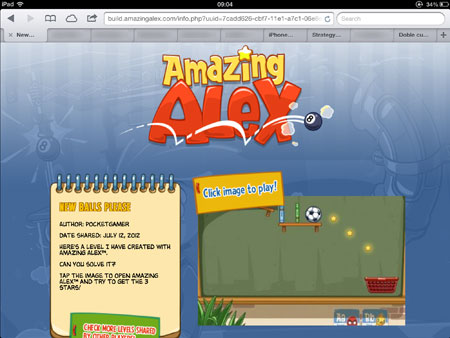 ...like this one!
Now, you can copy that webpage's URL (if you're on your iPhone, just tap in the address bar, tap 'Select All', then tap 'Copy') and paste it anywhere - in an email, in Pocket Gamer's comments section, on Twitter, on Facebook, on your blog. Anywhere! It's up to you.
...like this one!
Now, you can copy that webpage's URL (if you're on your iPhone, just tap in the address bar, tap 'Select All', then tap 'Copy') and paste it anywhere - in an email, in Pocket Gamer's comments section, on Twitter, on Facebook, on your blog. Anywhere! It's up to you. | |
