iOS 5 tips - How to get the most out of Notification Center in iOS 5
Lifus interuptus

iOS 5 - the operating system feature bump for up-to-date iPhones, iPod touchs, and iPads - is now available to download, and it comes with about 200 or so nifty new features to enjoy.
Outside iCloud, the Notification Center is iOS 5's biggest feature. This is a complete overhaul of push notifications to make them more helpful, less intrusive, and way more customisable. To get started hit Settings> Notifications.
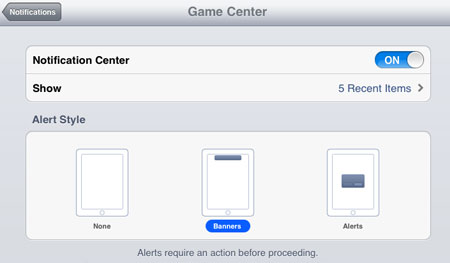
With each app you pick, you can choose whether you want to see them in the Notification Center (the pull-down bar from the top of the screen) or the Lock Screen (so new notifications will be ready for you when you next turn on your device).
You can turn on app badge icons, sounds and choose between a screen-stopping alert or an unobtrusive banner, or no notification at all. Which one you choice depends on the app: I don't want to be bothered by Twitter retweets (Boxcar) or friend requests (Game Center), but I do want to see an alert if someone's trying to IM, FaceTime or Message me. Which is never.
More iOS 5 How Tos:How to... avoid exceeding your iCloud limit
How to... browse Safari without leaving a trace
How to... require a password every time you buy something
How to... activate Twitter and tweet stuff
How to... add a custom word into your iOS dictionary
How to... set custom sounds, ringtones, and vibrations
How to... use AssistiveTouch to control your iPhone or iPad with gestures
How to... use multitasking gestures on iPad 2
How to... get the most out of notification centre
How to... mirror iPad 2 or iPhone 4S wirelessly over AirPlay
