How to play SNES games on your iPhone, iPod touch, or iPad
Super iPhone Entertainment System

If you've got an iOS device and want to play SNES games on the go, there's no need to stump for an Android or strap a console, TV, and portable generator to your back.
Apple might not touch an emulator with a ten foot barge pole, but with a jailbroken device and a little knowhow you can have Super Mario World on your iPhone faster than you can say, "I own the physical cartridge so it's okay!"
Before we continue, we'll make it abundantly clear that downloading ROMs is illegal, and these are licensed pieces of software that you're ripping off naughty popup-laden file-sharing sites.
Pocket Gamer does not condone or recommend emulation, we do not link to ROM websites or host any of the files ourselves, and readers assume full legal responsibility for their actions and any consequences of following these instructions.
Right, enough legal mumbojumbo. Let's go steal some video games!*
 |
|
| Open up Cydia, the app store for jailbroken iDevices. You'll get it automatically when you jailbreak your iPhone, iPod touch, or iPad. Tap 'Search' in the bottom-right-hand corner, and type in 'SNES'. |
 |
 |
|
| There's a handful of SNES emulators to choose from, with different prices, features, and controller support. The rather good snes4iphone costs $6 and comes with iPad support, save states, controller skins, and Wiimote support. SNES A.D.X. Plus costs just $3.49 and has all those features plus cheats, multiplayer, classic controller support, and fan-made achievements. There's also SNES HD, which is free and just for iPad. It uses your iPhone or iPod touch as a controller (by downloading a separate controller app for the pocket device). SNES A.D.X. Plus is probably the best, especially if you have a Classic Controller for your Wii. It's got loads of features, it's cheap (plus there's a free trial version), and it worked well without crashes in our tests. |
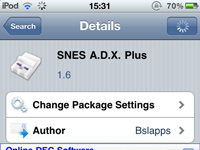
 |
 |
|
| Install SNES A.D.X. Plus. This will drop the app onto your homescreen. It also installs a BT Stack (Bluetooth Stack) for Wiimote support, but that won't show up on your iPhone's list of apps. Now, load the emulator up by tapping on it. If you ever have a moral epiphany and wish to delete the emulator, you'll find it won't have an 'X' when you hold your finger on the app. Instead, go into Cydia, choose 'Manage', choose 'Packages', and find the emulator in the list. Tap on it, and then tap 'Modify' and finally, tap 'Uninstall'. |
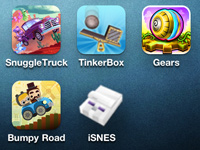 |
 |
|
| Now we're going to need to install some ROMs. If you have some on your PC already and know how to SSH into your iPhone's system files you can drop the games directly into the folder /var/mobile/Media/ROMs/SNES. If you don't have any, you can click 'Games' on the bottom menu, and then 'Find Game' in the top right. This takes you to three ROM sites (Click 'Site 1', 'Site 2' or 'Site 3' at the bottom of the page.) Find a game you want to play, and tap it. The app will do all the rest and drop it in your list of games. (Just to prove we're not freeloading junkies: a snap of our real, legit Super Mario World cartridge). |

 |
 |
|
| We'll want to configure some options before we leap in and start playing. First of all, you'll probably want to set the game to landscape, and turn on scaling, unless you like playing your games on a screen the size of a postage stamp. There are two things you can do to improve performance if the game is running slowly. Transparency (which is used to make water in Super Mario World transparent, for example) can be turned off. Sound also does a number on your framerate, so if you can stomach it go silent. |
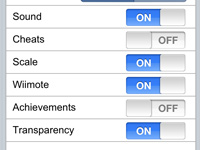
 |
 |
|
| You can now start playing your game of choice. But wait - instead of fiddling about with finicky touchscreen buttons, how about using a Nintendo Wiimote? This is easy to set up: hit the Wiimote button in the settings, and then the Bluetooth chip will kick into action. Hold down buttons 1 and 2 on the remote for a few seconds to pair the devices. That's it - you can now use the controller to play your SNES ROMs. If you're really fancy and own a classic controller, you can use the more suitable joypad instead. Make sure it's plugged in before you connect up the Wiimote. Then do the usual steps (hold down 1 and 2 to pair over Bluetooth) and you should be good to go. |

 |
(SNES icon - CC Licensed/Deleket) * In case you couldn't tell, this is a joke
