How to download the Nintendo DSi Browser
Surf's up on Nintendo's DS rebrand

Until the DSiWare games begin to appear, Nintendo DSi owners will have to make do with a DSi Shop that stocks only one item. It's a freebie: the Opera-based Nintendo DSi Browser software.
Of course, it could be a little tricky to download without the requisite Japanese reading skills but, at the moment, the DSi's only available in Japan and it's sold out there; and even if you import one, the Store won't work in Europe. Unlike DS games, the DSi Store is going to be region-locked, you see.
Still, why not check out our handy guide to see how the basic operation works, and hopefully, before too long, the DSi will be released in Europe and we'll be able to see the store for ourselves.
To successfully download the Nintendo DSi Browser and use it for its express purpose, you will need:
- A Nintendo DSi
- Wireless internet connection
Downloading the Nintendo DSi Browser step-by-step
 Access the DSi Shop
Access the DSi Shop
.jpg)
1. Boot up the DSi and you'll be taken to the DSi Menu screen automatically. Cycle through the panes until you get to the DSi Shop option.
2. Tap the DSi Shop icon and you'll either be taken to the online store directly or, if this is your first attempt at accessing the DSi Shop, you'll initially be led through a few confirmation/agreement screens. (If you don't get to the DSi Shop directly, follow Step 2; if you do, you can skip Step 2 and move straight on to Step 3.)
 Tell the DSi that you want to go shopping
Tell the DSi that you want to go shopping

1. First, you'll be warned that accessing the DSi Shop means accessing the internet. Select the left option here – はい – to confirm that you're keen on the idea.

2. Next up you'll be shown a user agreement that contains the usual preamble to an online service. Tap 次へ – the bottom-right option – to move on to the next screen.

3. After that, you'll be asked once more to swear your allegiance to Nintendo. Highlight the upper of the two main fields – the one that reads 同意する – and then tap 'OK'.
 Enter the DSi Shop
Enter the DSi Shop
.jpg)
1. After a 'now connecting to the server' screen, which lasts about 15 seconds, you'll be into the DSi Shop. Tap on the pink box (it contains the word 'Web', which will be a good pointer if you can't read Japanese and aren't colour-blind…) to advance to the DSi Browser download screen.
 Download away
Download away
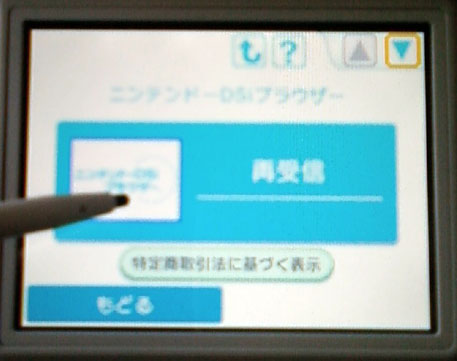
1. Tap on the large blue field in the centre of the touchscreen. Said box will then turn orange and the 'now loading' icon will appear in the top-left of the screen.

2. Wait for about ten seconds and you'll be transferred to a final confirmatory screen. This screen informs you that downloading the DSi Browser requires 0 DSi Points but does need 85 blocks of memory (the DSi has 1,024 blocks in its internal flash RAM). Select はい to proceed.

3. The 'now downloading' screen sees Mario, Luigi and Peach depositing blue droplets in a tank. Very cute.
 Find and open your downloaded DSi Browser
Find and open your downloaded DSi Browser
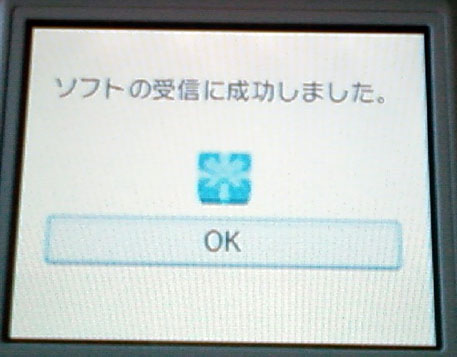
1. Tap on 'OK' once you're at the 'download complete' screen.
.jpg)
2. You'll then be taken back to the DSi Shop. Select 'DSiメニューへ' – the bottom-left option – to return to the DSi Menu screen.
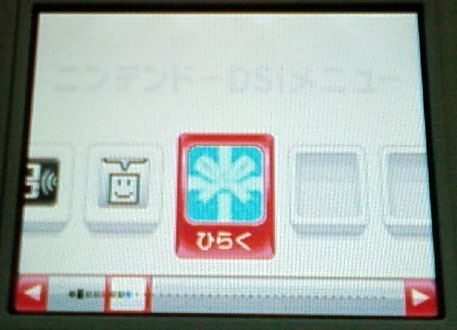
3. You can find the DSi Browser stored in a gift icon to the immediate right of Pictochat. Tap on the pane to break it open.
 Get browsing
Get browsing

1. After you launch the Nintendo DSi Browser, you'll see a brief connecting/loading screen.

2. From the main Browser menu you can choose to input the addresses of your favourite sites. (Obviously you'll want to type 'www.pocketgamer.co.uk' first, yeah?) Once you've inputted an address, tap on 移動 – the bottom-right option –to go to your desired URL.

3. Voila!